To program Robobo with Scratch 3, in addition to the robotic base, the following elements are necessary:
- A smartphone with the Android 7.0 operating system or higher and with a minimum screen size of 4.7″ and a maximum of 5.5″ (95 mm maximum thickness).
- A personal computer (portable or not) with WI-FI connection, or a tablet, and a compatible web browser (preferably Chrome or Firefox)
- A WI-FI network to which the computer/tablet and the smartphone can connect, which must have internet connection.
- The Robobo mobile app that can be downloaded from the Google on-line store (Google Play), and that must be installed on the smartphone.
Through the Robobo mobile app it is possible to program the smartphone from a compatible computer or tablet using Scratch 3 through a web browser, using an extension that contains Robobo blocks. Both the Robobo app and the Scratch 3 blocks are completely free.
Below are the steps to follow to be able to program Robobo from Scratch 3.
Connecting Robobo and Scratch 3 for the first time
In order to connect Robobo with Scratch 3 for the first time, you must follow the following steps:
- Connect the computer and the smartphone to the same WI-FI network, which must have an active internet connection.
WARNING: You cannot create the wi-fi network with the smartphone attached to the Robobo base. - Turn on the Robobo base by pressing the button on its back. When lit, the LEDs on the front of the Robobo base light up in red:
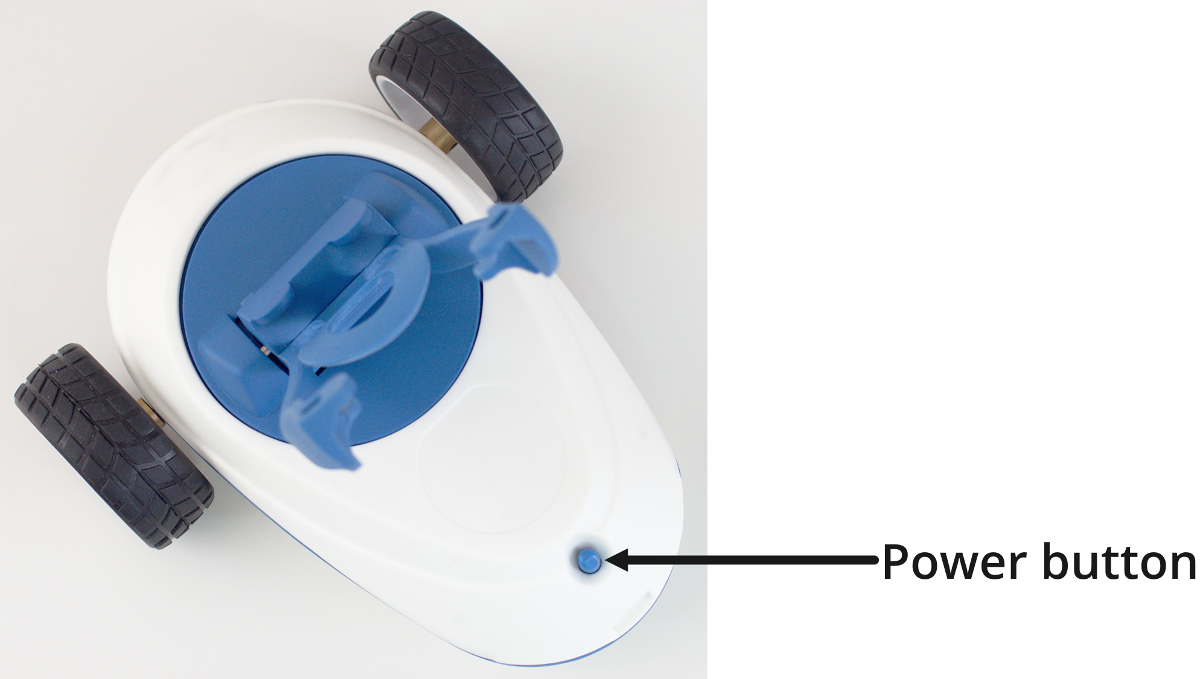
- Open a “Chrome” or “Firefox” web browser in the computer/tablet and go the following URL: http://scratch.theroboboproject.com
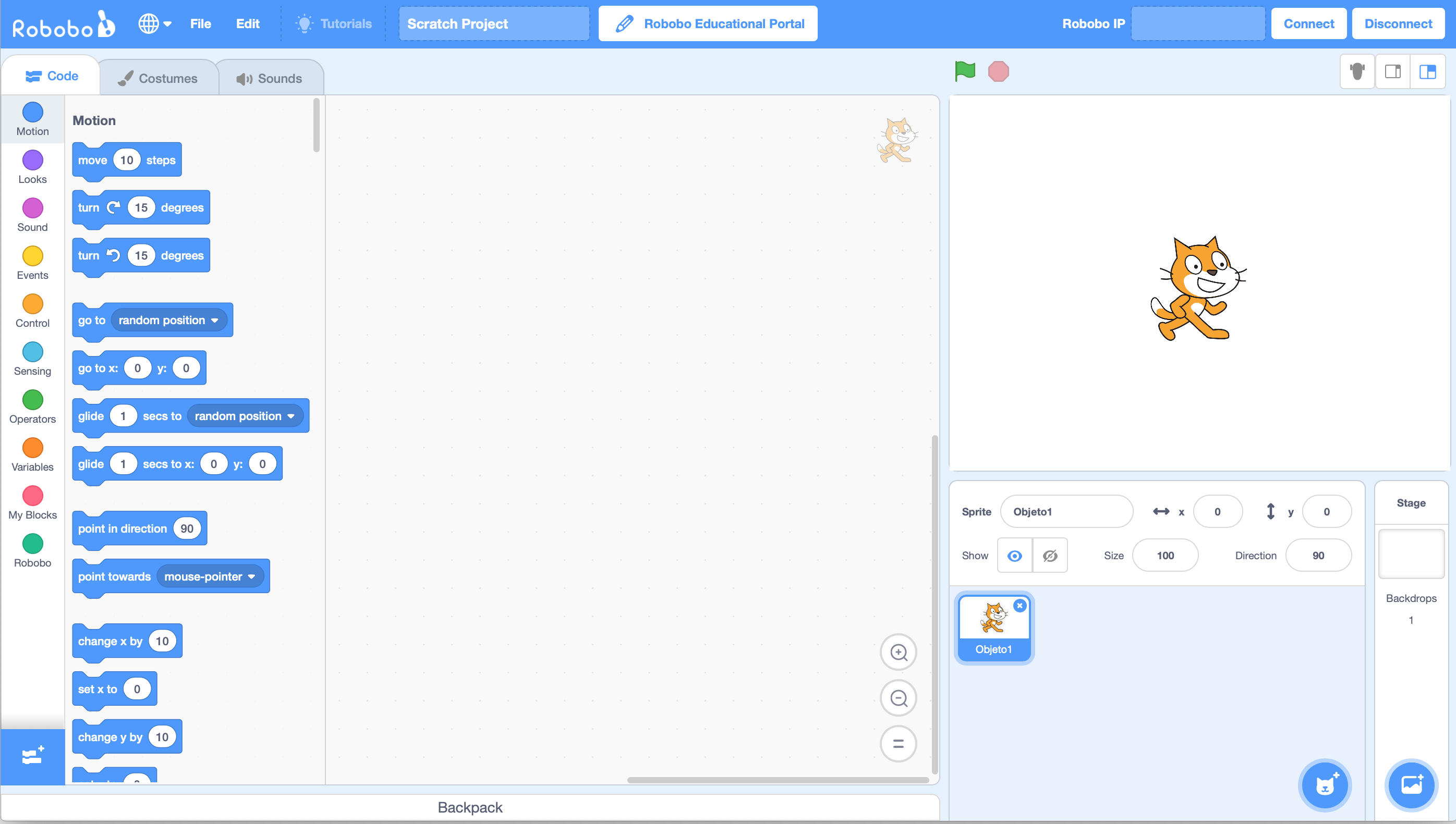
- Once the Scratch 3 page is loaded, click on the lower left button “Robobo” and the Robobo blocks will appear:
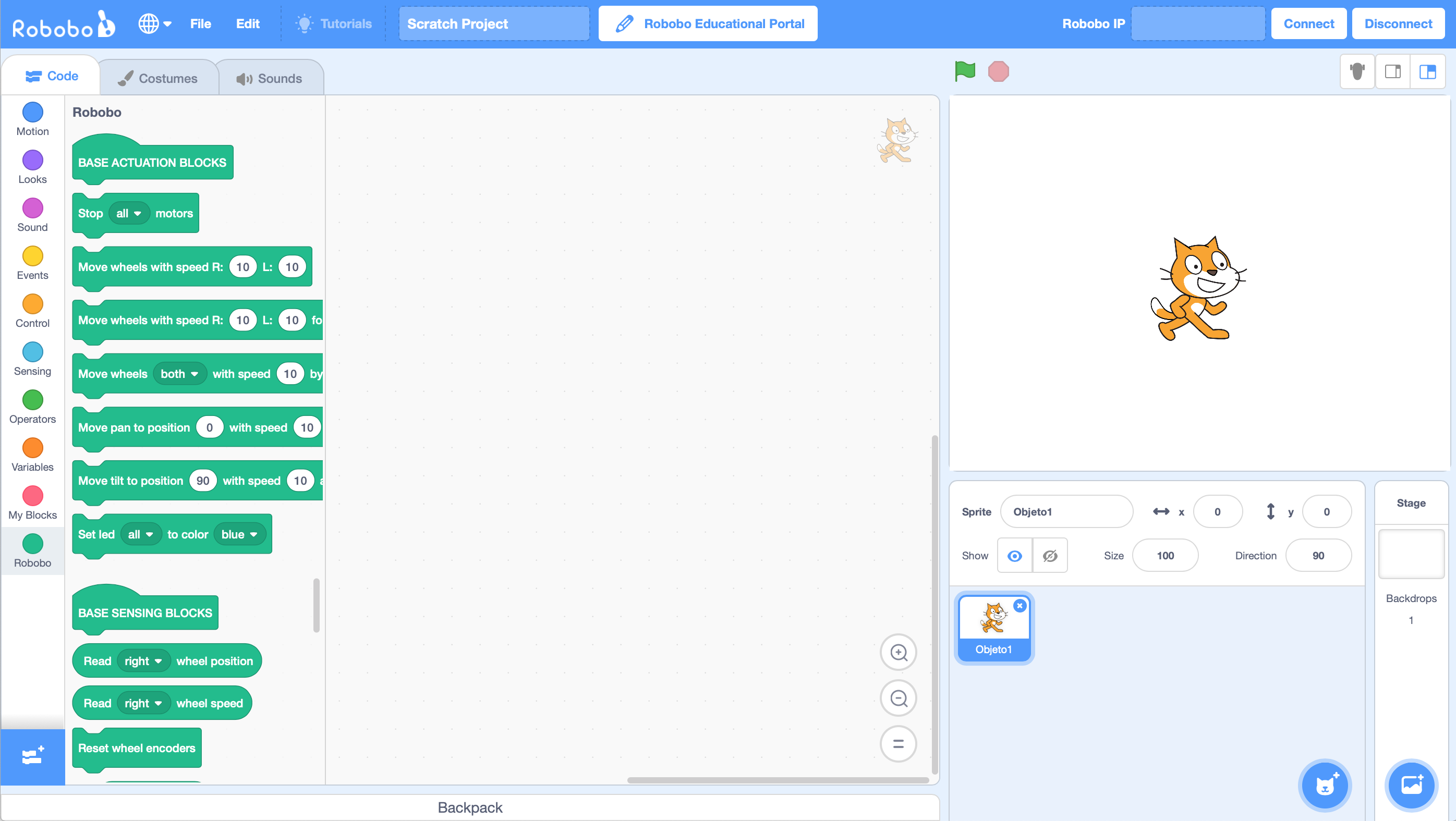
- Clicking on the Robobo icon at the top right of the previous window, it opens the monitoring window, as shown in the following screenshot:
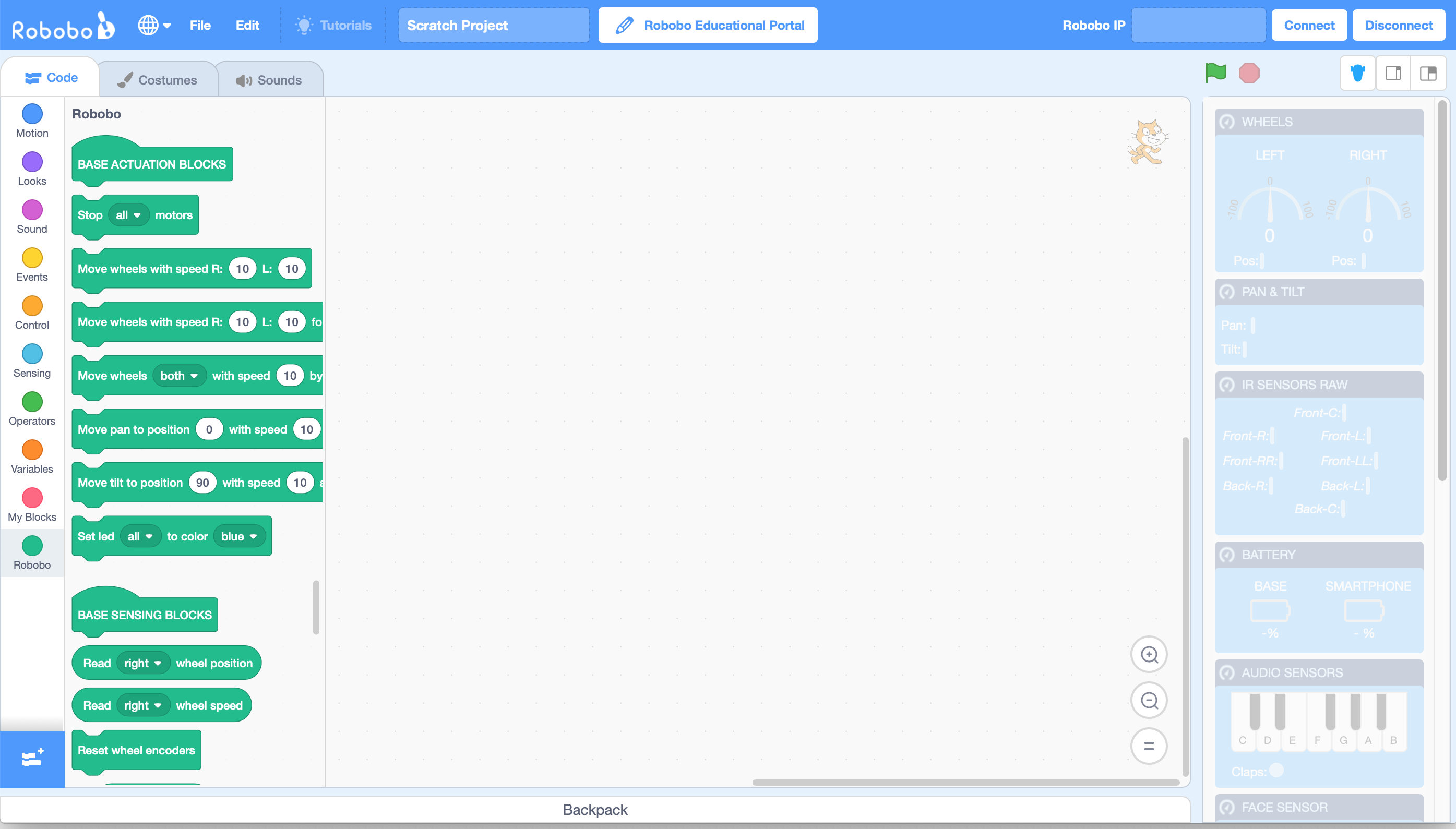
- Download and install the Robobo app from Google Play on the smartphone (go to the page):
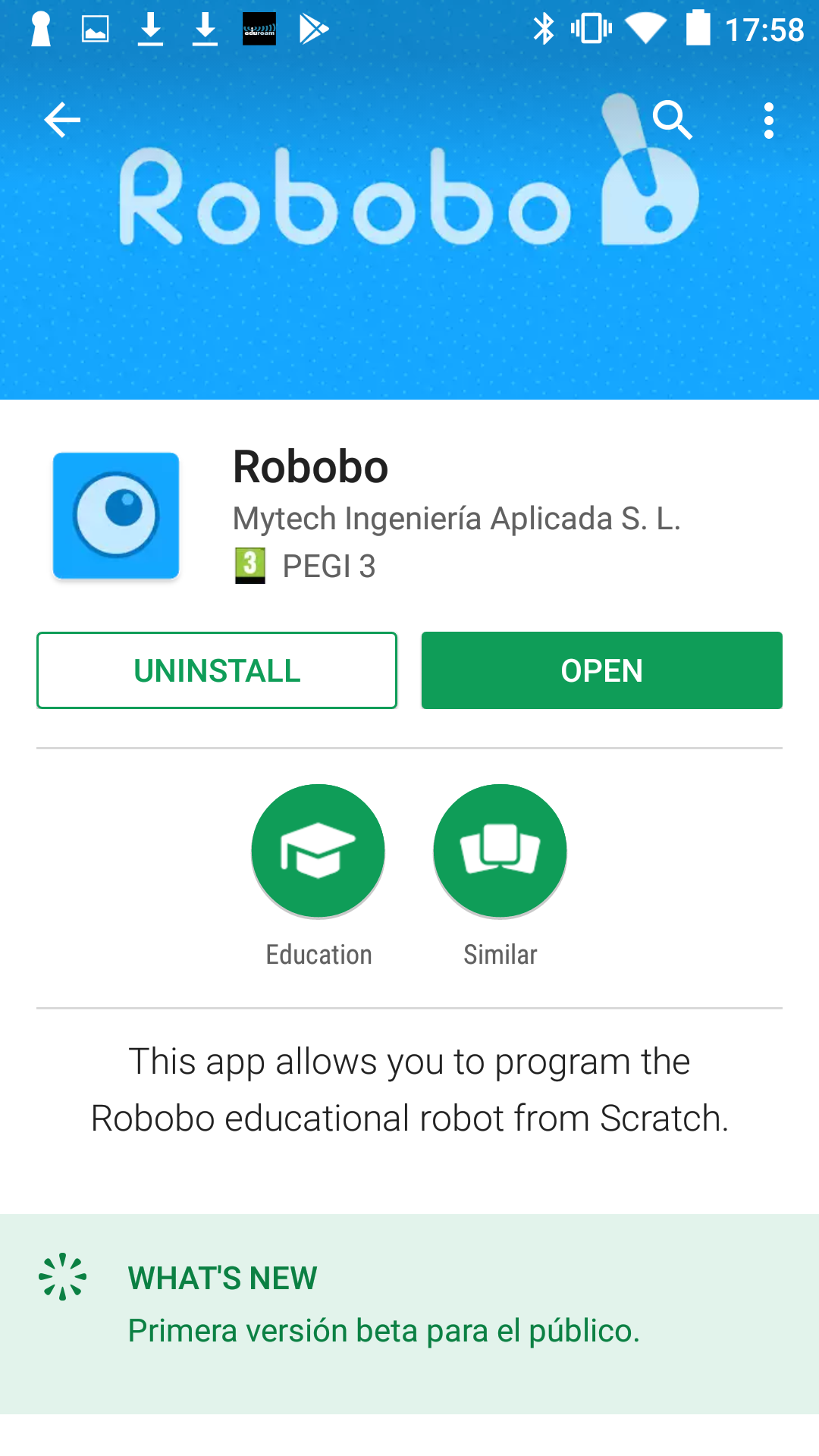
IMPORTANT: check the specifications of the application that appear on Google Play to verify that your smartphone is compatible with Robobo.
- Match the Robobo base with the smartphone. To do this you must go to the Android option “Bluetooth” and select in the list of devices the number of your Robobo base (the password to link them is 1234):
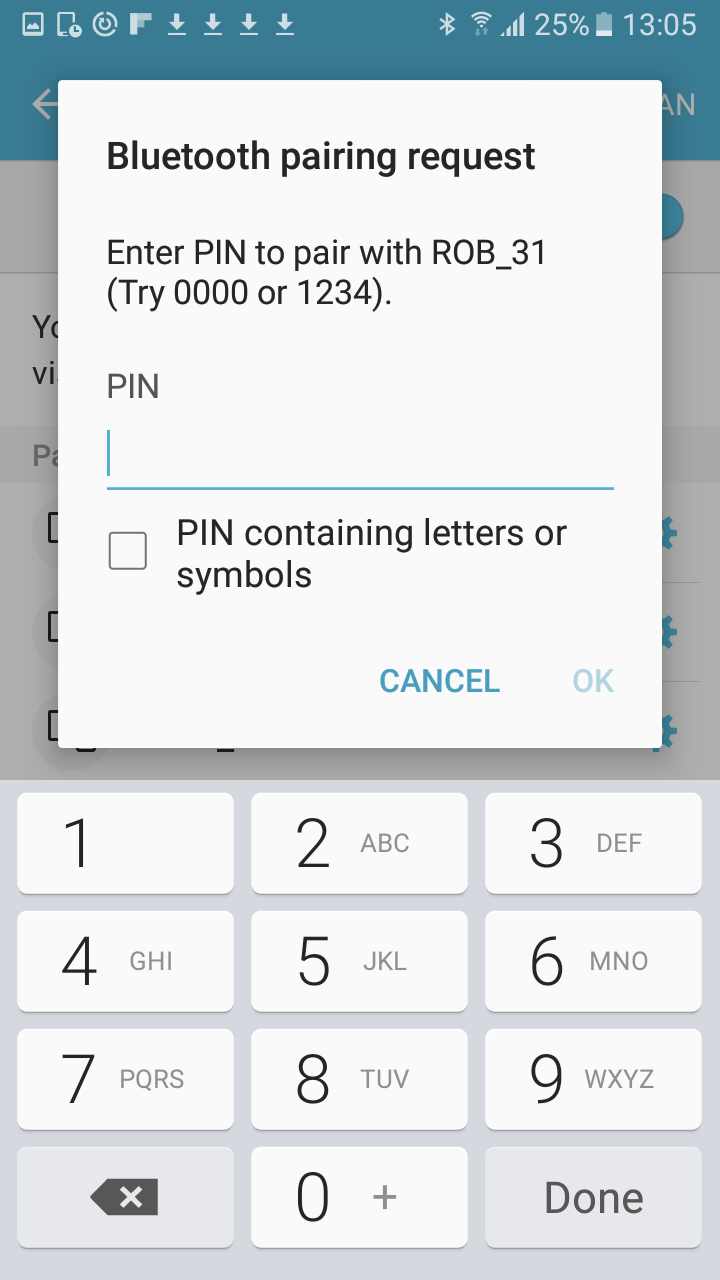
- Place the smartphone in the Robobo holder so that it is firmly attached to the base. Smartphone holding in the Robobo base:
To attach the smartphone to the Robobo base holder, you must insert it softly between the two levers of the holder, separating them with your own fingers if necessary (*), and slide it down until it is fixed in its lower part.(*) Supported dimensions are between 160x78x9.5 mm and 134x67x6.5 mm approximately since it depends on the specific smartphone’s geometry

- Start the Robobo app on the smartphone. Once loaded, it shows a screen that allows you to select the robot base to use, such as shown in the following image:
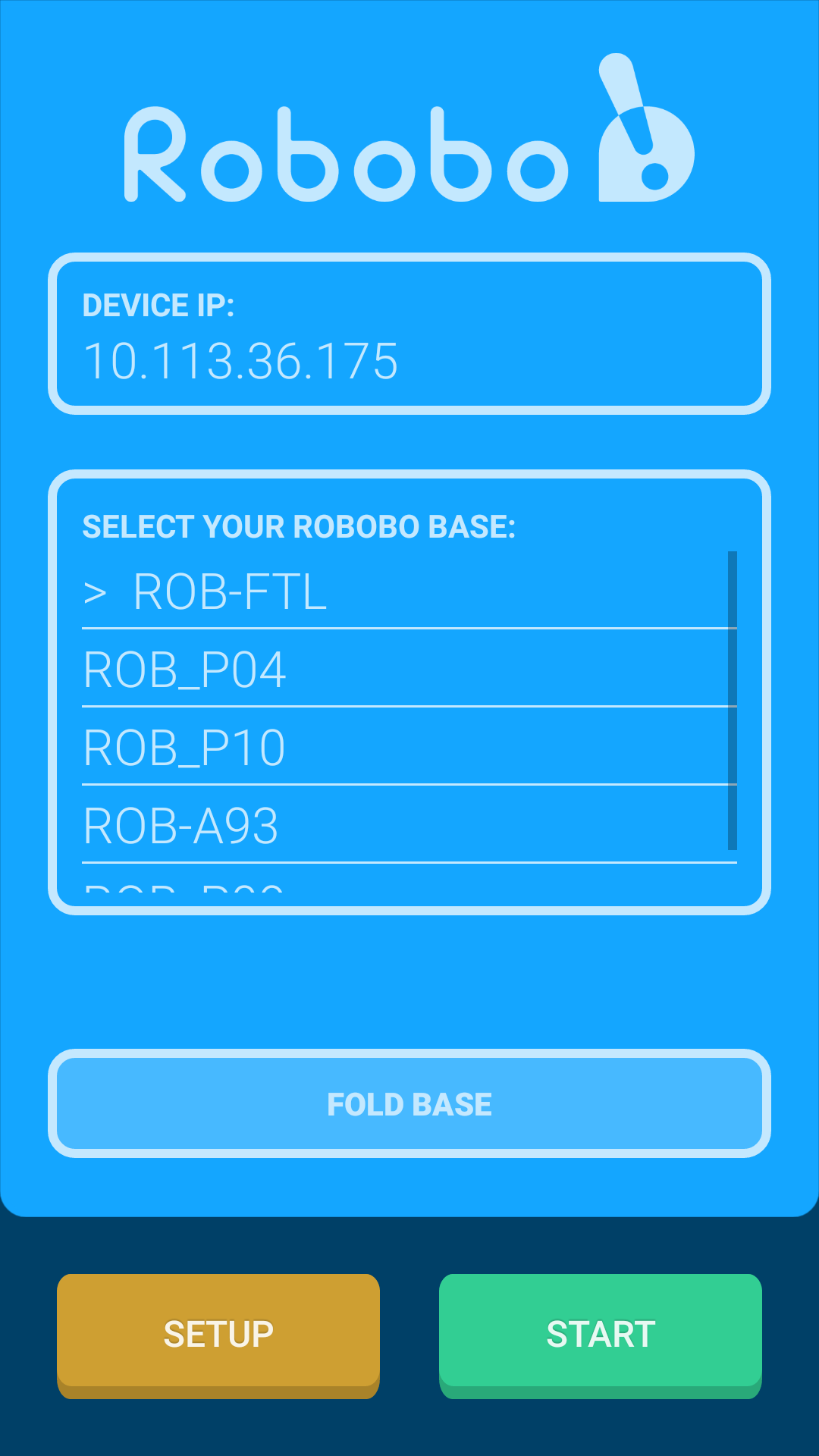
- Copy the IP address that appears in the top of previous screen in the “Robobo IP” box that appears on the top right corner of the Scratch 3 window:
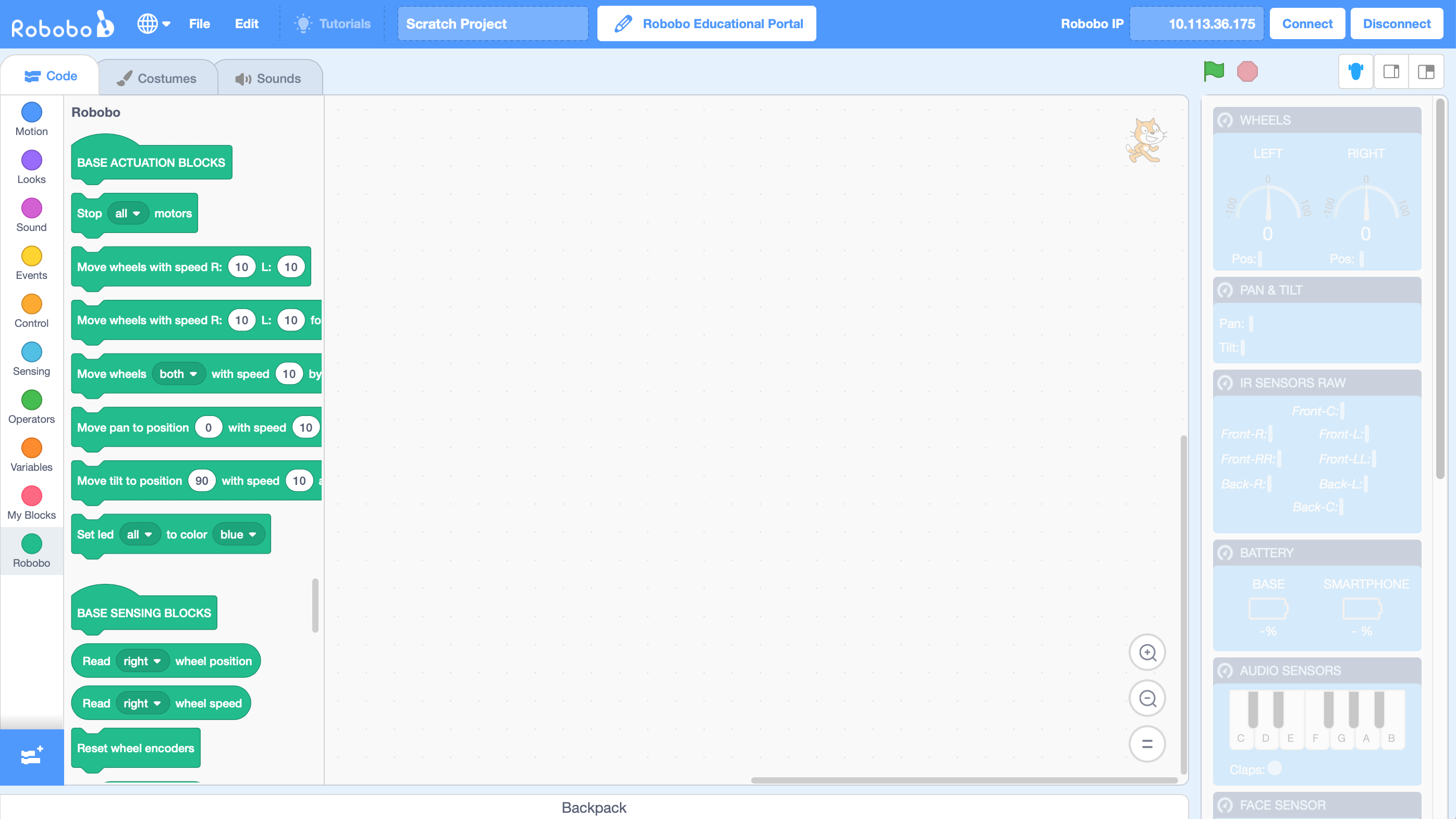
IMPORTANT: the IP address should not contain any blank space
- Select the Robobo base to which you wish to connect in the central list of the app and press “start“. If the connection is successful, the LEDs on the base turn blue and the face of Robobo appears on the smartphone:

- Now press the button “Connect” on the Scratch 3 window (see screenshot of point 10). As a result, the Robobo base LEDs turn green, and the robot is ready for use:

- From the browser where Scratch is running, access the Robobo’s IP address. To do this, type in the browser: https://<Robobo’s IP>:44304

- The browser gives a certificate origin warning. Look for the option to access the IP. In this case, click on “Configuración Avanzada” in the bottom left corner. Expand the tab and click on “Acceder a X.X.X.X” at the bottom.

regular CONNECTION OF ROBOBO TO SCRATCH 3
- Connect the computer and the smartphone to the same WI-FI network, which must have an internet connection.
- Turn on the Robobo base and wait for the calibration of the pan-tilt unit to finish. The LEDs on the base light up in red.
- Open a “Chrome” or “Firefox” browser on your computer and go to the following URL: http://scratch.theroboboproject.com
- Once the Scratch 3 website is loaded, click on the green “Robobo” button to show the Robobo blocks.
- Click on the Robobo icon at the top right to load the monitoring window.
- Place the smartphone in the holder of the Robobo base so that it is securely fastened.
- Start the Robobo app on the smartphone. Copy the IP address that is displayed on the application screen in the “Robobo IP” box of the Scratch3 window.
- Select in the app the number of the Robobo base you wish to connect to and press “start”. If the connection is successful, the LEDs on the Robobo base turn blue.
- Click on the “Connect” button on the top right corner of the Scratch 3 window. The Robobo base leds turn green.